A favicon is an essential element that every website should have. Despite their small size, favicons or site icons play a significant role in representing your site or brand in a visually impactful manner. They are not only displayed in the browser’s tab but are also used for bookmarks and Windows tiles. WordPress simplifies the process of adding a favicon to your site through the customizer, which is now the recommended method. However, there are alternative approaches available that might better suit your specific requirements.
What is Favicon
A favicon, short for “favorite icon,” is a small icon or image associated with a website. It is typically displayed in the browser tab, next to the page title, and in bookmarks or favorites lists. Favicons serve as visual representations of a website and are designed to help users easily identify and recognize a specific site among multiple open tabs or bookmarks.
Having a favicon for your website adds a touch of professionalism and branding. It helps users quickly locate and distinguish your site from others, especially when multiple tabs or bookmarks are open.
Favicon Size & File Format
Size:
Favicons are usually square-shaped and small in size. The standard size for a favicon is 16×16 pixels or 32×32 pixels. It’s also recommended to provide larger sizes like 64×64 pixels or 128×128 pixels to support high-resolution displays. However, you will need to make sure the image you upload to the customizer is at least 512 x 512. WordPress will create the other sizes from that original file as follows:
32x32px favicon.
180x180px app icon for iOS up to the iPhone 6+.
192x192px Android/Chrome app icon.
270x270px medium-sized tile for Windows.
ICO (Windows Icon) Format:
ICO is the traditional and most widely supported format for favicons. It is recognized by various operating systems and browsers, especially on Windows-based systems. ICO files can contain multiple sizes of the favicon image within a single file, allowing for proper display on different devices and contexts.
PNG Format:
PNG (Portable Network Graphics) is a popular image format known for its lossless compression and support for transparency. While not as widely supported as ICO, modern browsers have good PNG support. PNG favicons are useful when you want to take advantage of transparent backgrounds or need compatibility with platforms that prefer PNG over ICO.
By providing a favicon in the appropriate size and file format, you enhance the visual representation of your website across different platforms, browsers, and devices.
Naming and Placement
There was a time when the favicon had to be specifically named “favicon.ico” and placed in the root directory of your website. Thanks to the advancements in WordPress, the process has become much more flexible. Now you have the freedom to choose any file name for your favicon, save it in different formats and save it anywhere on your site. WordPress has adapted to these changes, making it easier than ever to manage your favicon.
If you want to use the WordPress Customizer to add your site icon (favicon), WordPress takes care of the technology for you. It automatically creates multiple images of the favicon and saves them to your media folder. This ensures compatibility across different devices and platforms.
Creating Your Favicon
Designing your own favicon is similar to designing a logo, and you can use photo editing software like Gimp or Photoshop to create it. When designing your favicon, keep in mind that it should be a perfect square, with a recommended size of 512×512 pixels for your WordPress Site Icon. If you prefer a transparent background, save your favicon as a PNG or GIF file format. Once you have designed your favicon, you can upload it to WordPress as your site icon.
WordPress will automatically generate different sizes of the favicon for optimal display across devices. If you need to convert your PNG favicon to ICO format, you can use online file converters like Convertico.
Add Your Favicon To WordPress Website
To add a favicon to your WordPress website, you can follow these steps:
Prepare your favicon: Design your favicon using a photo editor or graphic design tool. Ensure that it is a square image and ideally in the recommended size of 512×512 pixels. Save it in a supported format like PNG or GIF.
Access the WordPress Customizer: Log in to your WordPress admin dashboard and navigate to “Appearance” and then “Customize”. This will open the WordPress Customizer, which allows you to customize various aspects of your website.
Find the Site Identity section: In the Customizer, look for the “Site Identity” section. This is where you can manage your site’s branding elements.
Upload your favicon: Within the Site Identity section, you will find an option to add or change the Site Icon, which is the favicon. Click on the “Select Site Icon” or “Change” button.
Upload and crop your favicon: A media uploader will appear, allowing you to upload your favicon image. Choose the file from your computer and upload it. WordPress will generate multiple image sizes for compatibility. You can also crop the image if needed.
Save and publish: Once you have uploaded and adjusted your favicon, click on the “Save & Publish” button in the Customizer to apply the changes to your website.
Verify the favicon: Visit your website in a browser and check if the favicon is displayed correctly in the browser’s tab or bookmark bar. It may take a few minutes for the changes to take effect due to caching.
That’s it! Your favicon is now added to your WordPress website, enhancing its visual identity and branding.
Final Words
Adding a favicon to your WordPress website is a simple yet essential step in establishing your brand identity and enhancing the visual appeal of your site. By following the steps outlined above, you can easily upload and display a favicon on your website.
Remember to create your favicon as a square image, preferably in the recommended size of 512×512 pixels. This ensures compatibility and optimal display across various devices and browsers. Additionally, you can choose to save your favicon in formats like PNG or GIF, which support transparency if needed.
Overall, adding a favicon to your WordPress website is a small yet impactful way to leave a lasting impression on your visitors and establish a cohesive brand identity. Take the time to create a visually appealing favicon that represents your brand effectively and contributes to a seamless user experience.
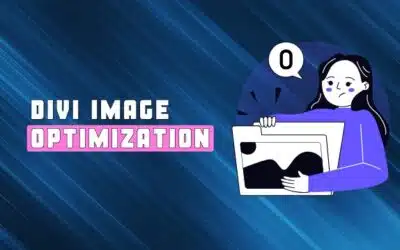
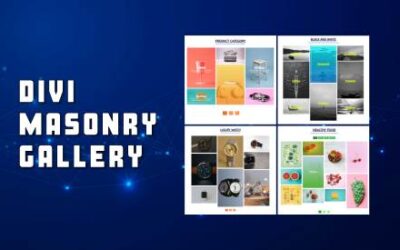




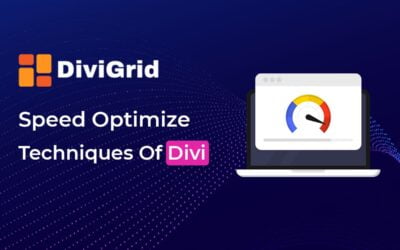

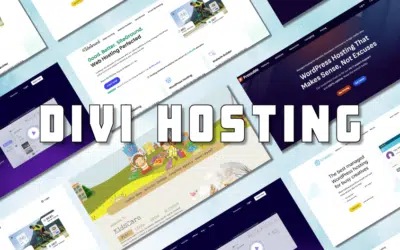

0 Comments