Experiencing issues with the Divi Builder not loading can be frustrating and hinder your ability to create and manage your website effectively. It can significantly disrupt your website design process and cause unnecessary delays.
In this guide, we will walk you through the common causes and provide step-by-step solutions to fix the Divi Builder not loading, allowing you to get back to designing your website with ease and efficiency.
Why is Divi builder not loading issue created?
The issue of the Divi Builder not loading can occur due to various reasons. One primary cause is conflicts with other plugins or themes installed on your WordPress site. These conflicts can arise from coding, functionality, or compatibility differences between Divi and other components. Outdated software, including Divi, WordPress, or related plugins, can also lead to the issue. Developers release updates to address bugs and ensure compatibility, so using outdated versions may result in conflicts or incompatibilities with the Divi Builder.
Errors in the code of your website, such as JavaScript errors or conflicts with custom code, can prevent the Divi Builder from loading. These errors may occur due to coding mistakes, conflicts with other scripts, or outdated libraries. Server limitations, such as insufficient resources or low PHP memory limits, can also affect the builder’s loading process. Additionally, cache and browser issues, such as outdated or conflicting cached files or cookies, can interfere with the Divi Builder’s loading.
Check your server settings
To check your server settings in Divi, navigate to the “Divi” section in your WordPress dashboard and click on “Support Center.” If there are any issues with your server settings, you will see warnings displayed. To obtain a detailed report, click on “Show Full Report” to reveal a comprehensive list of warnings or check passes related to your server configuration.
The most common reason for the Divi frontend builder not loading is PHP limits. It’s important to ensure that your server meets the recommended standards for various aspects. Check that you are using a compatible PHP version, preferably PHP 7.4 or higher.
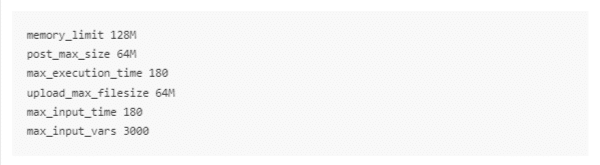
By reviewing and adjusting these server settings, you can address potential issues that may be preventing the Divi frontend builder from loading correctly.
Make sure your Divi and WordPress are up to date
To fix the issue of the Divi Builder not loading, it’s crucial to keep your WordPress installation, plugins, and themes up to date. Updating these components ensures that you have the latest security enhancements and compatibility improvements, which are essential for the smooth functioning of the Divi Builder.
To update your WordPress installation, plugins, and themes, follow these steps:
1. Log in to your WordPress dashboard.
2. Navigate to the “Updates” section, usually located under the “Dashboard” or “Plugins” menu.
3. Click on the “Updates” link, which will take you to the updates page.
4. Select the available updates for WordPress, plugins, and themes, and click on the “Update” button.
WordPress will then automatically download and install the updates for you. After the updates are complete, check if the Divi Builder loads without any issues.
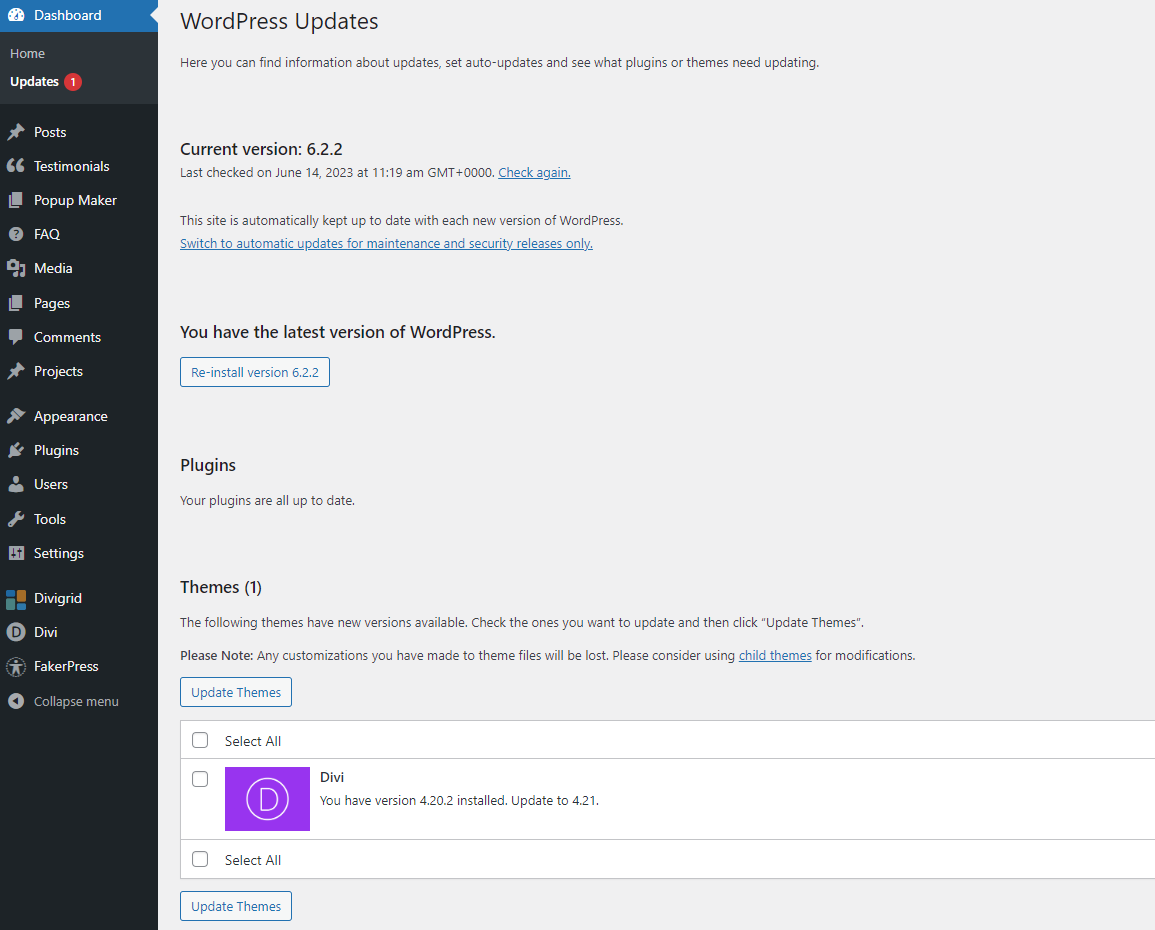
Regularly checking for updates and keeping your WordPress installation, plugins, and themes up to date will ensure optimal performance and minimize compatibility problems.
Disable static CSS file generation
To clear the static CSS file generation in Divi and clear the Divi cache, access the Divi theme settings in your WordPress dashboard. Within the Theme Options panel, go to the “Builder” tab and locate the “Advanced” section. Look for the “Static CSS File Generation” option and click on the associated “Clear” button. Save your changes to ensure that any previously generated CSS files are removed, allowing the latest styles to be regenerated. This helps resolve styling issues and ensures that your website reflects the most up-to-date design. Remember to clear your browser cache as well to see the updated styles on your website.
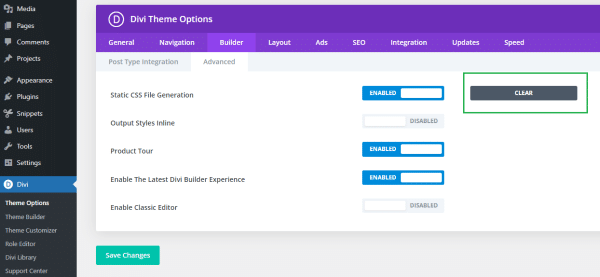
We recommend disabling this feature when building your website, after you have finished building you can enable it again.
Resave your permalinks
If you are experiencing issues with the Divi Builder not loading, even when your server settings seem fine, you can try re-saving permalinks as a potential solution. To do this, go to the “Settings” menu in your WordPress dashboard, select “Permalinks,” and click on the “Save Changes” button at the bottom of the page.
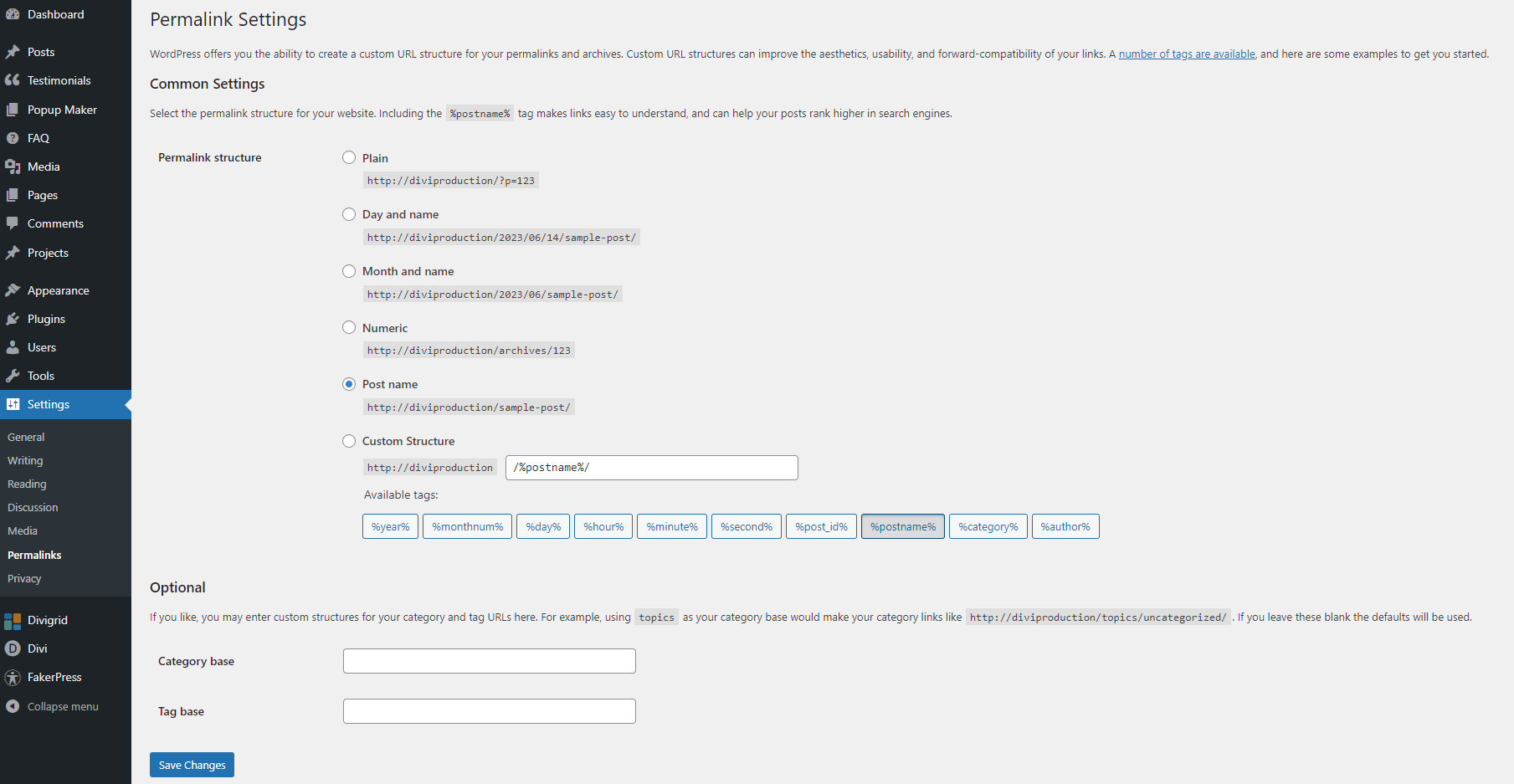
This action clears the permalink URL cache and can help resolve the problem with the Divi Builder not loading. If saving the permalinks once does not solve the issue, try saving them again, as sometimes multiple attempts can resolve the problem, even if the reason is unclear.
Check For Plugins Conflict
1. Deactivate all plugins: Go to the “Plugins” section in your WordPress dashboard and click on “Installed Plugins.” Select all plugins and choose the “Deactivate” option from the bulk actions dropdown. This will temporarily disable all plugins on your site.
2. Check Divi Builder: After deactivating the plugins, try accessing the Divi Builder again. If it loads without any issues, it confirms that a plugin conflict was causing the problem.
3. Activate plugins one by one: Start activating the plugins one by one, and after activating each plugin, check if the Divi Builder is still loading correctly. This way, you can identify the specific plugin that is causing the conflict.
4. Identify and resolve the conflict: If you encounter the issue again after activating a particular plugin, you have likely found the conflicting plugin. You can try troubleshooting the conflicting plugin by updating it to the latest version, reaching out to the plugin developer for support, or finding an alternative plugin with similar functionality.
By checking for plugin conflicts, you can pinpoint the specific plugin causing the issue and take appropriate actions to resolve it, allowing the Divi Builder to load properly on your site.
Clear your browser cache
By clearing browsing data, you remove these stored files and information, forcing the browser to fetch fresh data from websites. This can help resolve issues related to outdated or conflicting data that may be preventing the Divi Builder from loading correctly. Clearing browsing data also improves browser performance, as it reduces the amount of stored data that the browser needs to process when loading web pages.
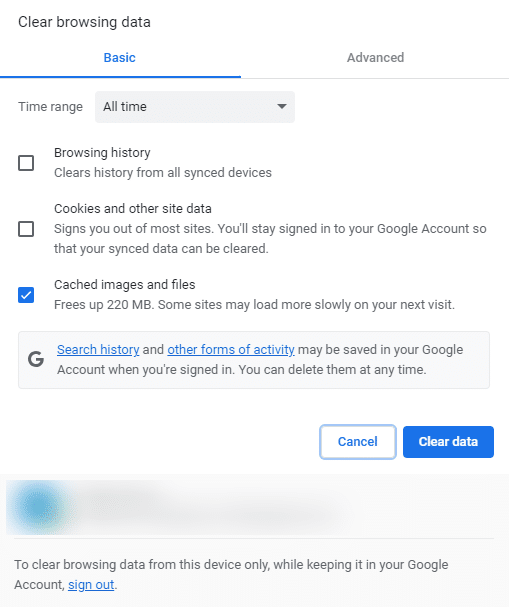
Clear caching plugin
If you are using caching plugins like WP Rocket, or W3 Total Cache Plugin, it is crucial to clear the cache to ensure that the Divi Builder functions correctly. Caching plugins store static versions of your website’s pages, which can sometimes interfere with the live rendering of the Divi Builder.
By clearing the cache of your caching plugin, you ensure that the Divi Builder operates with the most up-to-date version of your website’s pages, preventing any conflicts or outdated content from affecting its functionality.
Enable Safe Mode
In your WordPress dashboard navigate to Divi > Support Center and Enable Safe Mode.
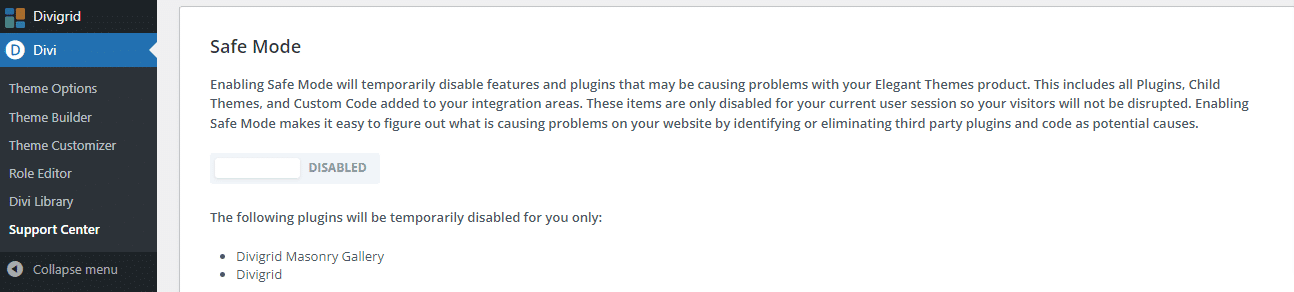
Enabling safe mode temporarily disables any customizations, scripts, or styles added by third-party plugins or your theme, allowing you to identify if the issue is related to conflicts with other components. In safe mode, only the default Divi functionality is loaded.
After enabling safe mode, visit the page where you were experiencing the issue with the Divi Builder. If the issue is resolved, it indicates that there may be a conflict with a plugin or theme customization. You can then systematically reactivate your plugins and customizations to identify the specific component causing the issue.
Safe mode provides a controlled environment to troubleshoot Divi Builder issues and helps pinpoint the root cause of the problem. Remember to disable safe mode once you have completed your troubleshooting to restore full functionality and customization to your Divi Builder.
Rollback to a previous version of Divi
If you are experiencing issues with the Divi Builder not loading after a recent update, it is possible that the update itself is causing the problem. In such cases, you can consider rolling back to a previous version of Divi to resolve the issue.
Navigate to Divi > Theme Options > Updates and click on the button “Rollback to the previous version”.
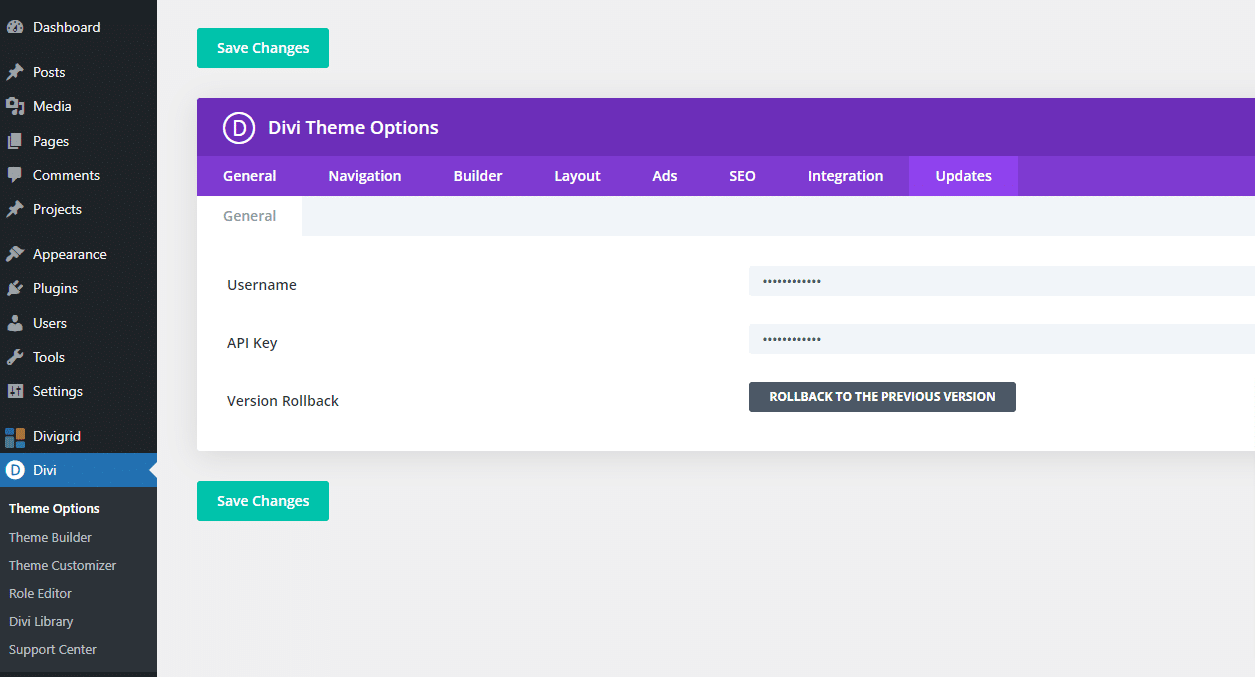
Contact Elegant Themes Support
If you have exhausted all the troubleshooting steps mentioned above and are still unable to resolve the issue with the Divi Builder not loading, it is recommended to reach out to Elegant Themes’ support team for assistance. They have a team of experienced and dedicated support professionals who specialize in Divi-related issues. They will be more than willing to help you troubleshoot and resolve the problem. You can easily reach out to them by visiting their website and contacting their support channels.
Final Thoughts
In conclusion, when facing the issue of the Divi Builder not loading, it is essential to consider multiple factors that could contribute to the problem. Common causes include outdated themes, conflicts with plugins, server settings, caching, and browser-related issues. It is crucial to keep your WordPress installation, plugins, and themes up-to-date to ensure compatibility and smooth operation.
Additionally, clearing the Divi cache, re-saving permalinks, checking for plugin conflicts, and enabling safe mode are recommended troubleshooting steps. If all else fails, rolling back to a previous Divi version or seeking assistance from the Divi support team can help resolve the issue. By understanding the potential causes and following appropriate steps, you can effectively address the Divi Builder not loading issue and continue building and customizing your website seamlessly.
To learn more about Divi builder loading issue from Elegant Themes website then Click Here
To learn more about tips and tricks please visit: Troubleshoot
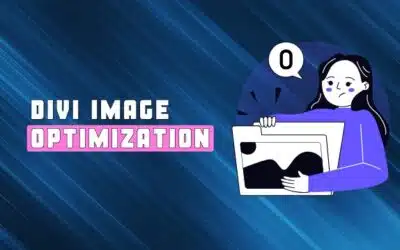
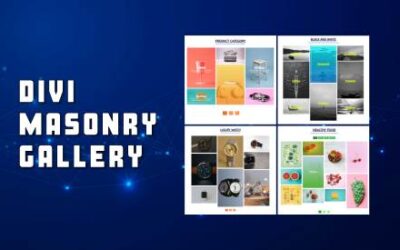




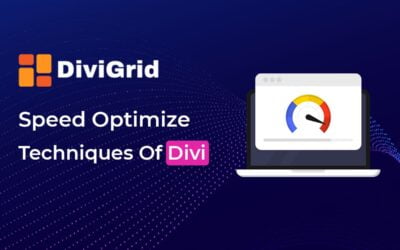

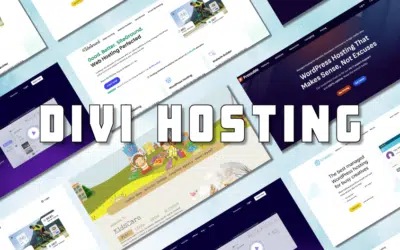

0 Comments